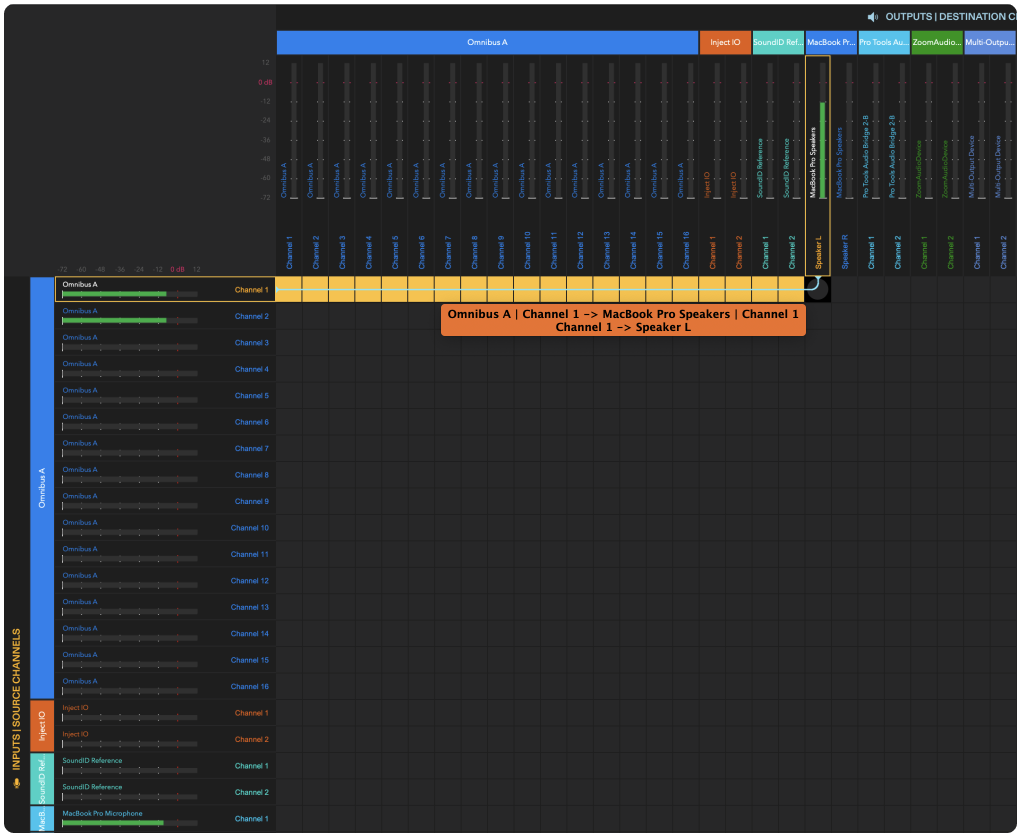With OMNIBUS you can route audio to any application on your Mac, combine or split different audio sources to send to multiple destinations for easy A/B testing and combine audio input devices for DAW outputs.
OMNIBUS turns your computer into a virtual patchbay and simplifies even the most complex audio routing configurations.
Routing audio between applications
Understanding the Routing Matrix
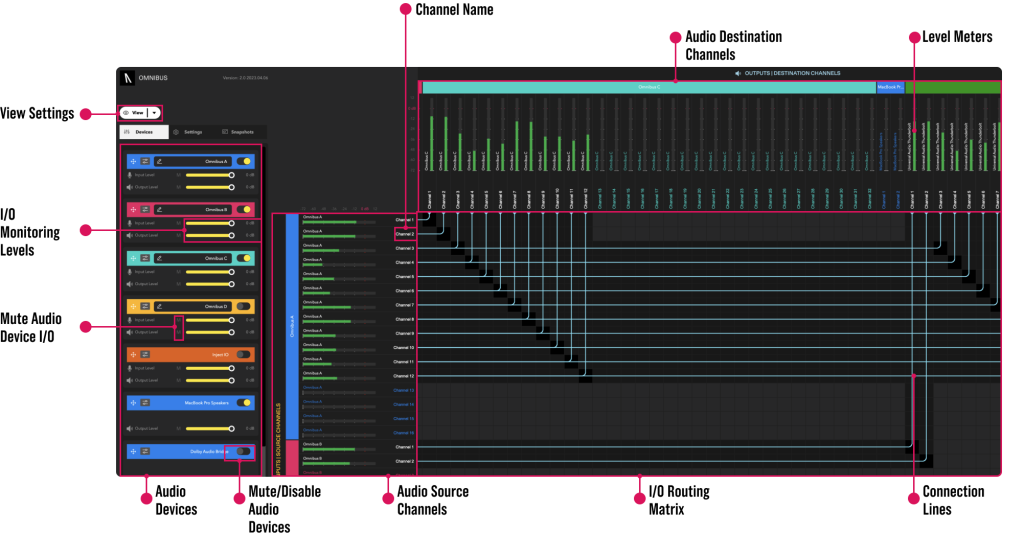
Setting up your playback engine
To begin routing audio in OMNIBUS, you’ll need to have audio passing through the OMNIBUS app. To get started, set your computer and/or DAW’s audio playback engine to be one of the OMNIBUS virtual devices.
As you can see below, the Mac’s audio player is OMNIBUS A whereas Pro Tools’ playback engine is set to OMNIBUS B. This means the DAW’s audio will come from a separate source the my computer’s audio.
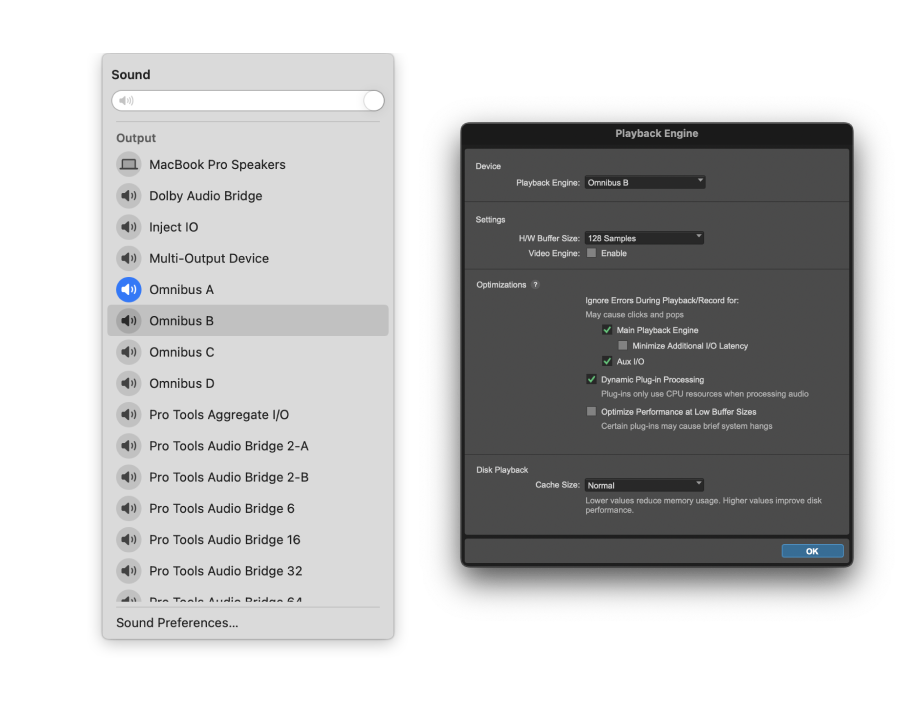
Outputting audio sources
Once you’ve chosen your application or DAW’s audio, you can now route to different output destinations. Each block in the routing matrix corresponds to a audio source channel and an audio output destination channel.
In the image below, you will see the routing is Channel 1 from OMNIBUS A going into MacBook Pro Speakers channel 1. As OMNIBUS A has been selected as the Macbook’s audio engine, this routing will send the computers browser audio into the MacBook Pro speakers.
As OMNIBUS A has been selected as the Macbook’s audio engine, this routing will send the computers browser audio into the Macbook pro speakers.
This could also be sent to any output destination channel on the device. This could be an audio interfaces output, Zoom’s audio device, a Pro Tools bridge, Dolby Production Suite etc.