
Since the introduction of Pro Tools’ Internal Renderer in their 2023.12 update, Atmos mixing workflows have become significantly more streamlined without the need to use the external Dolby Renderer (albeit with less features than the external).
In this article, I’ll be running through how to set up the Binaural Renderer for Apple Music desktop application for referencing Dolby Atmos mixes with Apple’s Spatial Rendering whilst working with the internal Dolby Renderer in Pro Tools 2023.12 upwards.
Please note that this walkthrough uses the Pro Tools Dolby Atmos demo session and is set up to accommodate those running Pro Tools in Rosetta Mode.
I/O Setup:
In Pro Tools, head to the I/O settings menu, open Aux I/O and add the Binaural Renderer Link Device as an additional output device. Following this, create a new 7.1.4 output path for Binaural Renderer Link (1-12) for the 7.1.4 discrete channels, and an additional stereo path for a Dolby Binaural/Stereo Re-Render.
You will also want to assure you assign the monitor path to this 7.1.4 output, this will allow the internal Dolby Renderer to monitor in 7.1.4 and also default the 7.1.4 discrete channel output through the 7.1.4 monitor path.
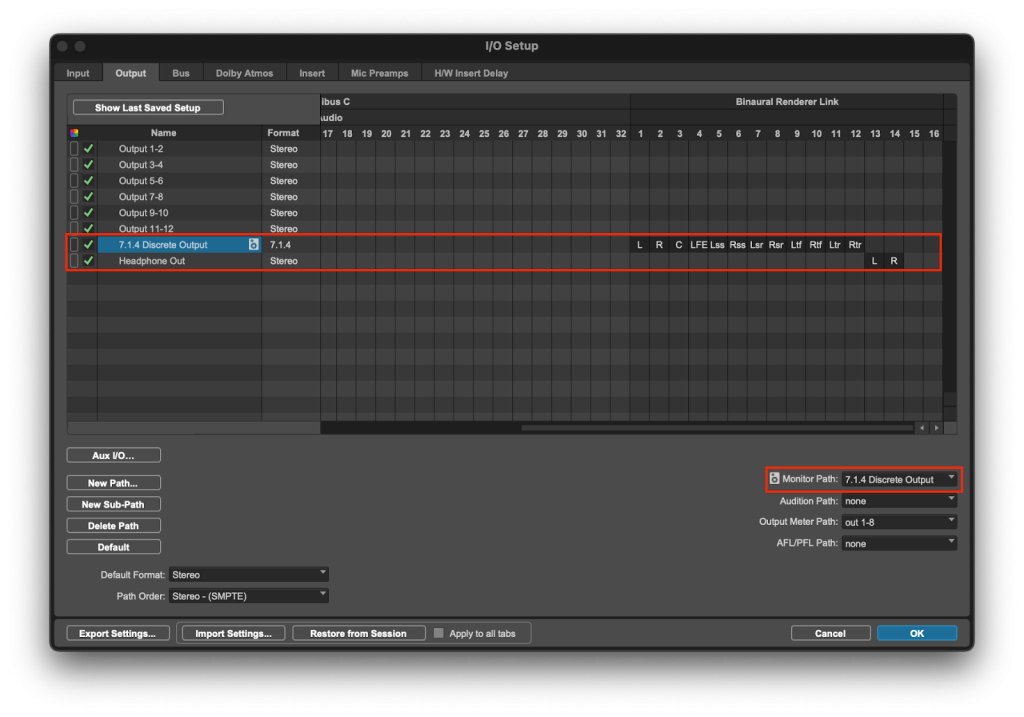
For this example, I’ve selected the Headphone Re-Render as Dolby Binaural. This will allow us to reference between Apple’s Binaural and Dolby’s Binaural.
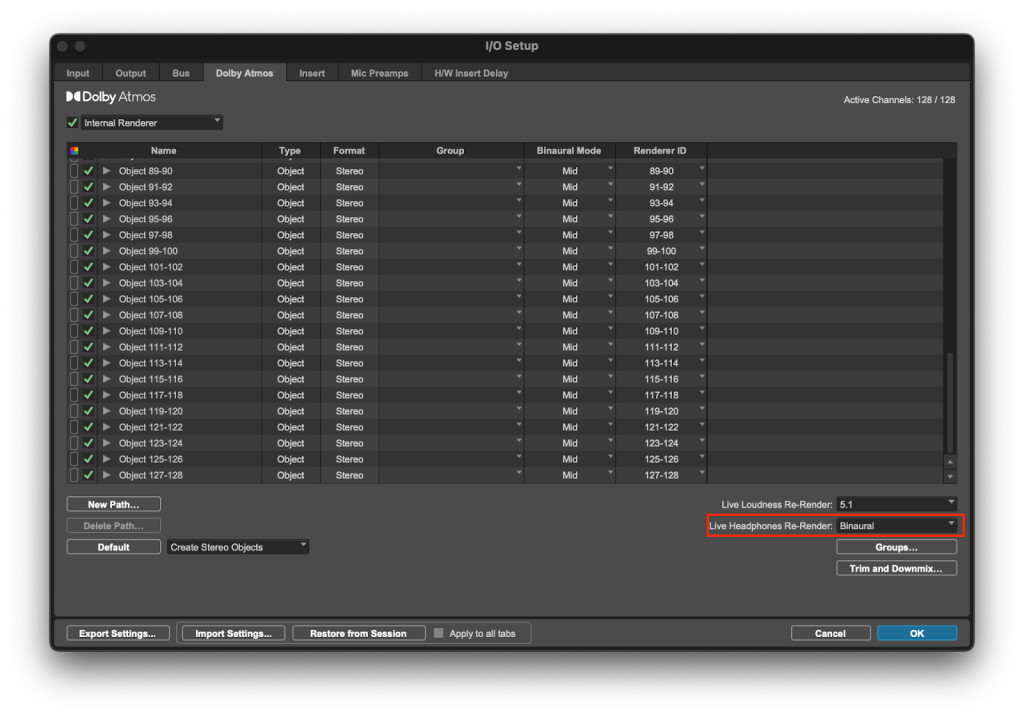
Internal Renderer:
Open the Internal Dolby Renderer with the key command “Ctrl + Cmnd + =” and make sure you are monitoring the Dolby Atmos session audio in 7.1.4.
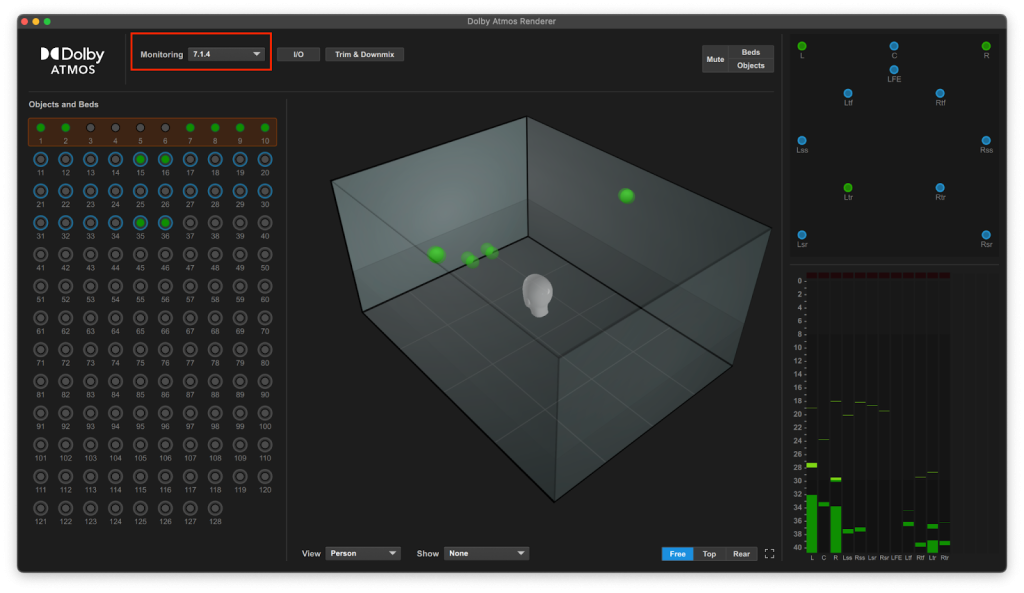
Pro Tools Channel Outputs:
Now you have our I/O configured, you can route your output channels.
The two render output channels can now be assigned to the designated Binaural Renderer Link Output channels. The 7.1.4 discrete channels are routed to channels 1-12 of Binaural Renderer Link.
You can also create a Binaural Re-Render channel and assign the output of this to channels 13-14 of Binaural Renderer Link.
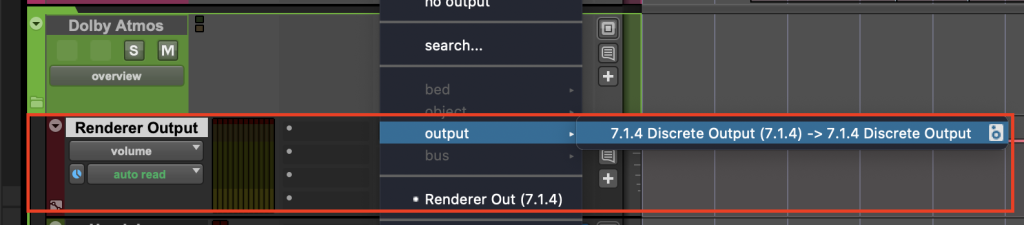
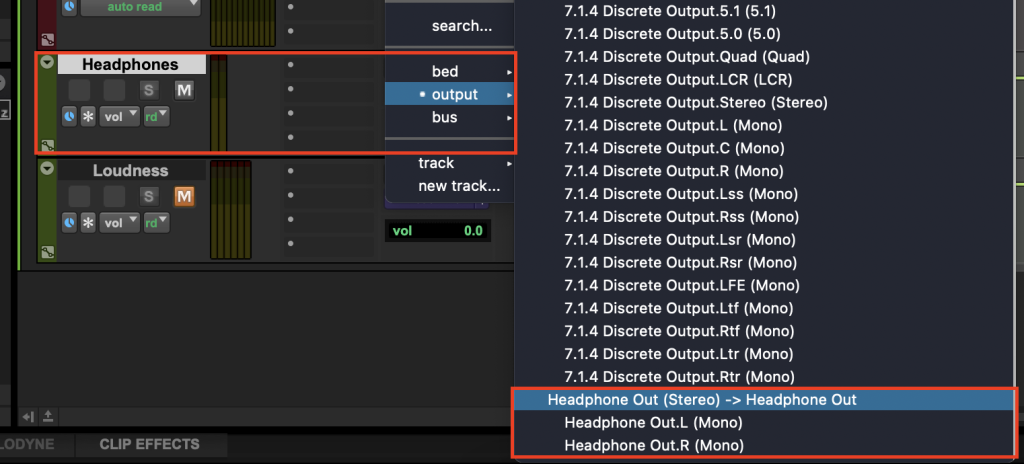
These audio channels are now routed out of Pro Tools and into the Binaural Renderer for Apple Music application to monitor the 7.1.4 Discrete Channels with Apple’s Spatial Rendering.
Pro Tools Channel Outputs:
To input the 7.1.4 discrete channels into the Binaural Renderer Application, head to the settings tab and select ‘Binaural Renderer Link’ as the application’s input device.
The main inputs are assigned 1-12 to input the discrete channels from the internal Dolby Renderer. Aux input 1 is also assigned to inputs 13 and 14 – this will input the Dolby Binaural we discussed earlier to A/B with Apple’s Spatial Rendering.
Finally, you can select the Renderer Audio Output.
This image shows MacBook Air Speakers as the selected output but any audio device on your system will also be visible, allowing you to select your AirPods, if connected to your Mac.
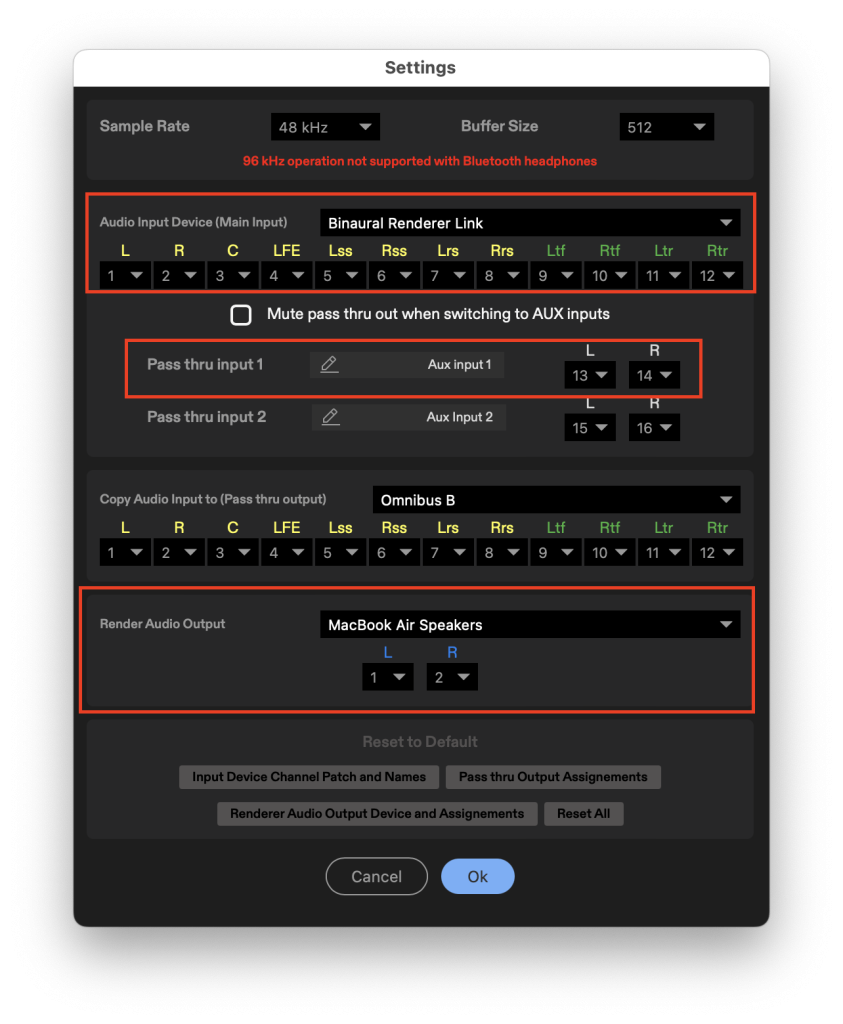
Now that you’re set up, you will be able to monitor your Dolby Atmos mix through Apple’s Spatial Renderer allowing you to hear how your mix will translate for Dolby Atmos playback on Apple Music or Apple TV.
When your AirPods are connected to your Mac, you can choose between static or head tracking options. You can also use the two pass through auxiliaries at the top of the UI to monitor two additional stereo audio sources.
In this image you can see that they are being used for the Dolby Binaural and a Stereo reference track.
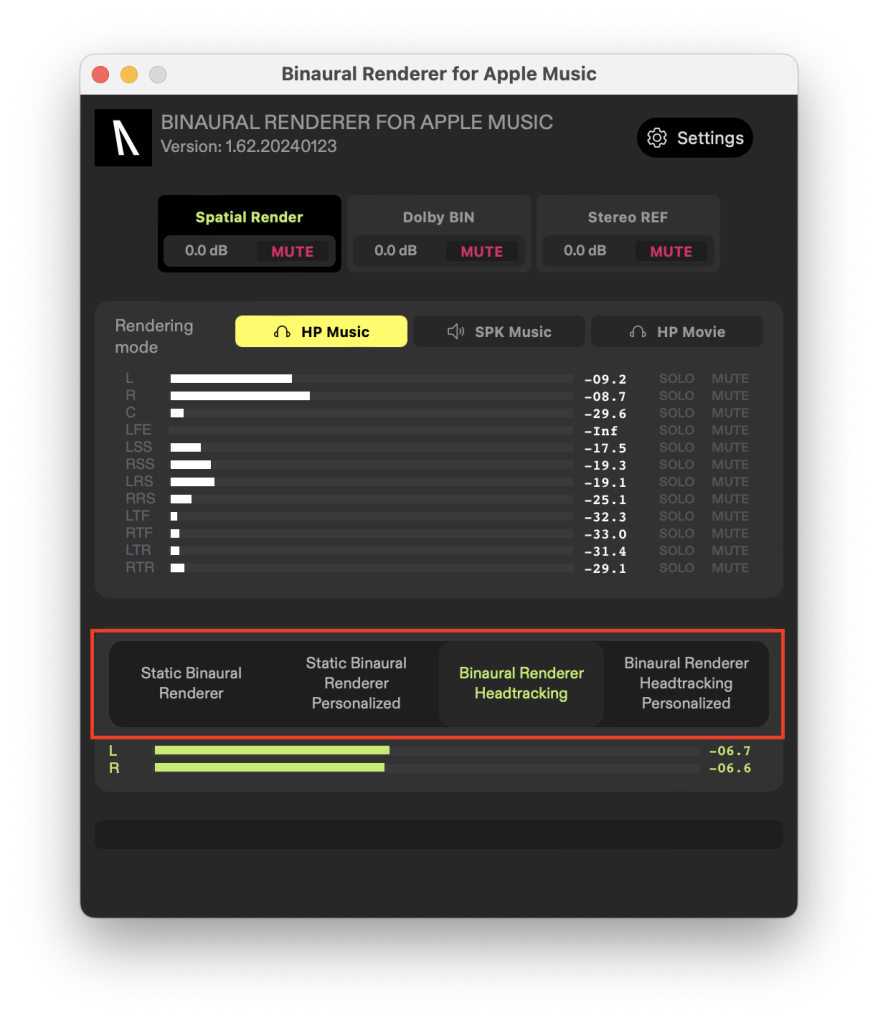
If you’re working with Immersive Audio and looking to streamline your workflow, then Binaural Renderer is a must-have for the QC process.
You can try Binaural Renderer for free now and get a 7-day demo on us.