We’ve teamed up with Abbey Road Studios’ head of audio products Mirek Stiles to give you a step-by-step guide on how you can use the OMNIBUS app to sample audio straight into your DAW.
Step 1: Setting your outputs to your OMNIBUS drivers
– First, go to System Preferences and select Sound
– Select OMNIBUS A as your output
– Next, set OMNIBUS B as the output within your DAW of choice.
This will ensure the applications on your computer are using the OMNIBUS A driver and your DAW will be using the OMNIBUS B driver.
Step 2: Routing within OMNIBUS
– Now, you will need to route the audio output from your applications to the input tracks within your DAW.
– In our example below, we’ve set the input channels within Pro Tools to channels 5 & 6. Therefore, we’re routing channels 1 & 2 of OMNIBUS A to channels 5 & 6 of our OMNIBUS B driver.
After completing this step, anything that you play from the applications on your computer will go into inputs 5 & 6 in your DAW. Now it’s time to source some samples.
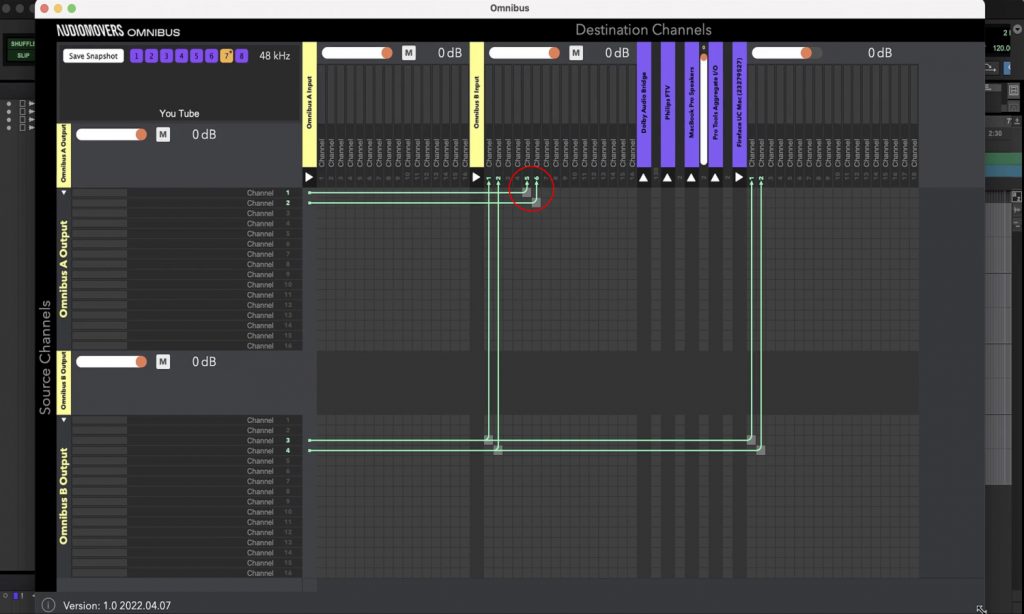
Step 3: Recording from your applications into your DAW
Before you press ‘record’, it is essential to ensure that the audio you’re sampling is in the public domain. Public domain work is all creative work that has no exclusive intellectual property rights applied to it. Therefore, you can use samples of this audio within your tracks, without running into any copyright issues.
– Once you’ve found the audio you wish to use. Head back into your DAW and set the inputs on your track to channels 5 & 6 and press record.
– Press play on the audio you wish to record.
The audio playing from your application will now be directly recorded into your DAW.
You can watch our full video on sampling with OMNIBUS below:
