
The INJECT plugin allows you to connect external audio devices to your computer, making it easier than ever to use multiple external audio devices in your DAW of choice without having to change your playback engine.
INJECT makes it easy to toggle between different external audio devices connected to your computer at the click of a button such as synthesisers that support USB audio streaming, virtual audio devices and even your iPhone/iPad. In this article we’ll be walking through the steps and setup required to send audio from your iPhone to your DAW using INJECT.
Step 1: Enabling your iPhone as an audio device.
Firstly, you’ll need to plug your iPhone into your Mac and click on ‘Trust this iPhone’. From here, open up the Audio MIDI Setup application and navigate to ‘iPhone’ and click ‘Enable’. This will now enable your iPhone as an audio device on your machine allowing you to output audio through your cable, into your Mac.
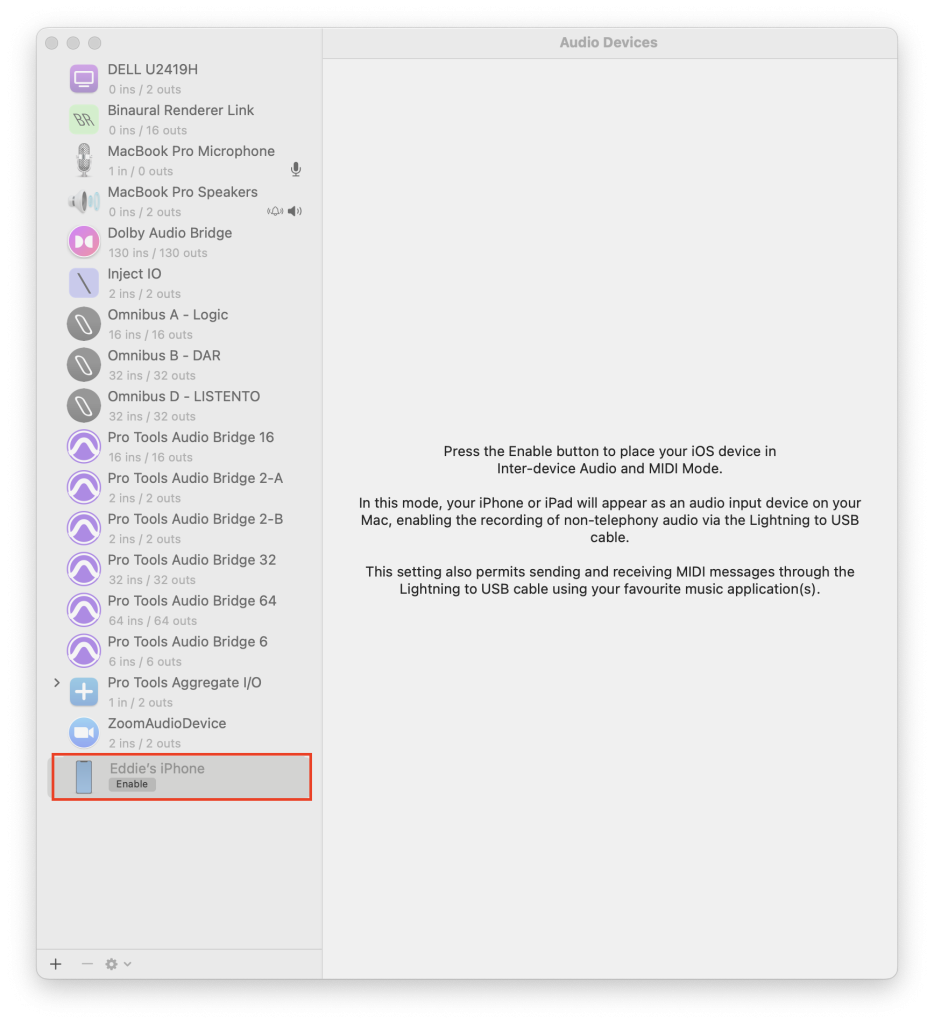
Step 2: Setting up INJECT in your DAW.
With INJECT you can record audio from your iPhone straight into your DAW without having to change your DAW’s Audio input settings allowing you to send your iPhone/iPad’ audio into your session with ease.
In your DAW of choice create an AUX track, and insert the INJECT plugin onto it. In the INJECT plugin, select your iPhone or iPad as your external audio device and select stereo channels 1&2.
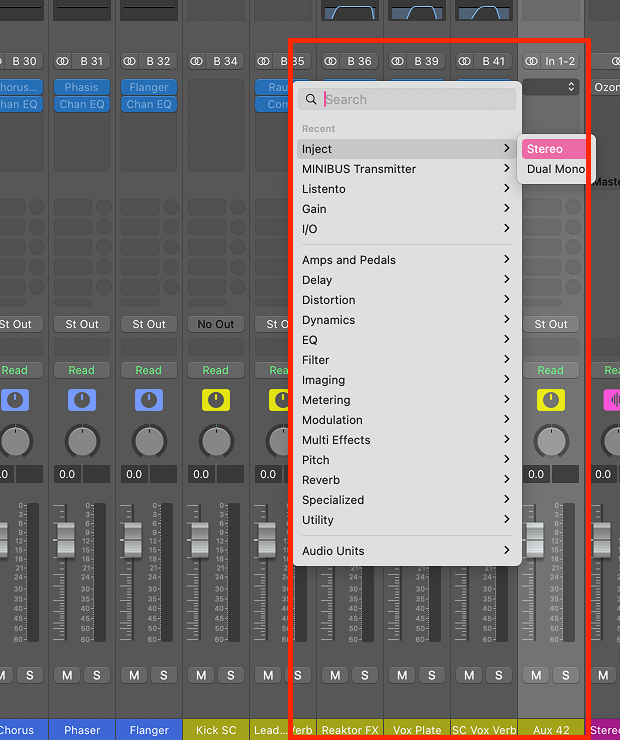
In the INJECT plugin, select your iPhone or iPad as your external audio device and select stereo channels 1&2.
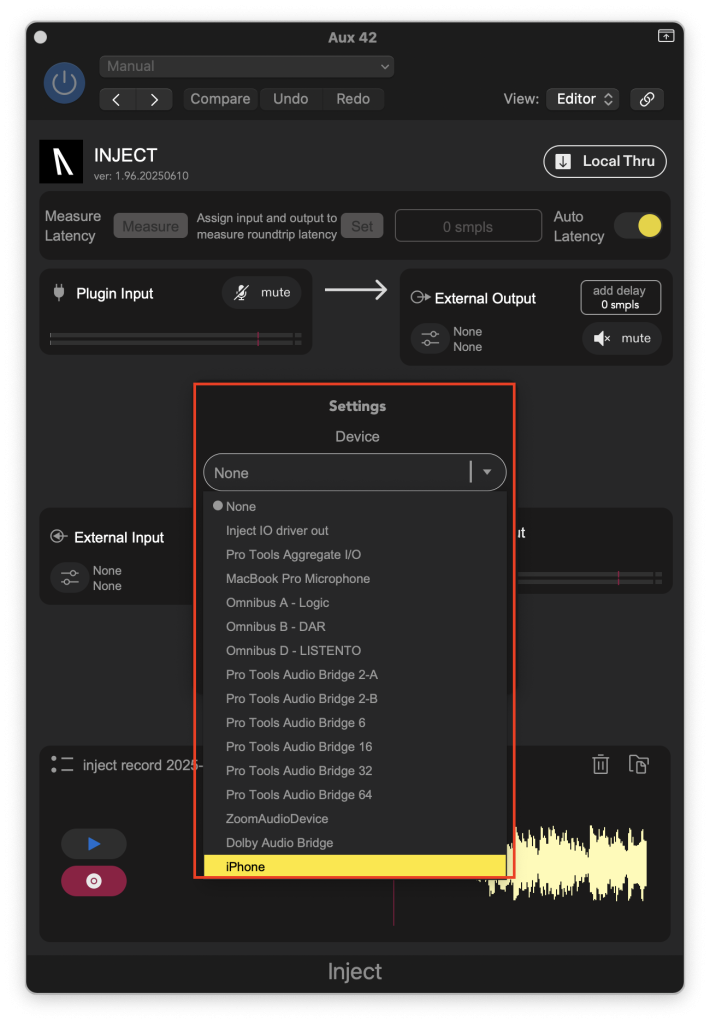
Now any audio playing from your iPhone will travel into the INJECT plugin’s external input.
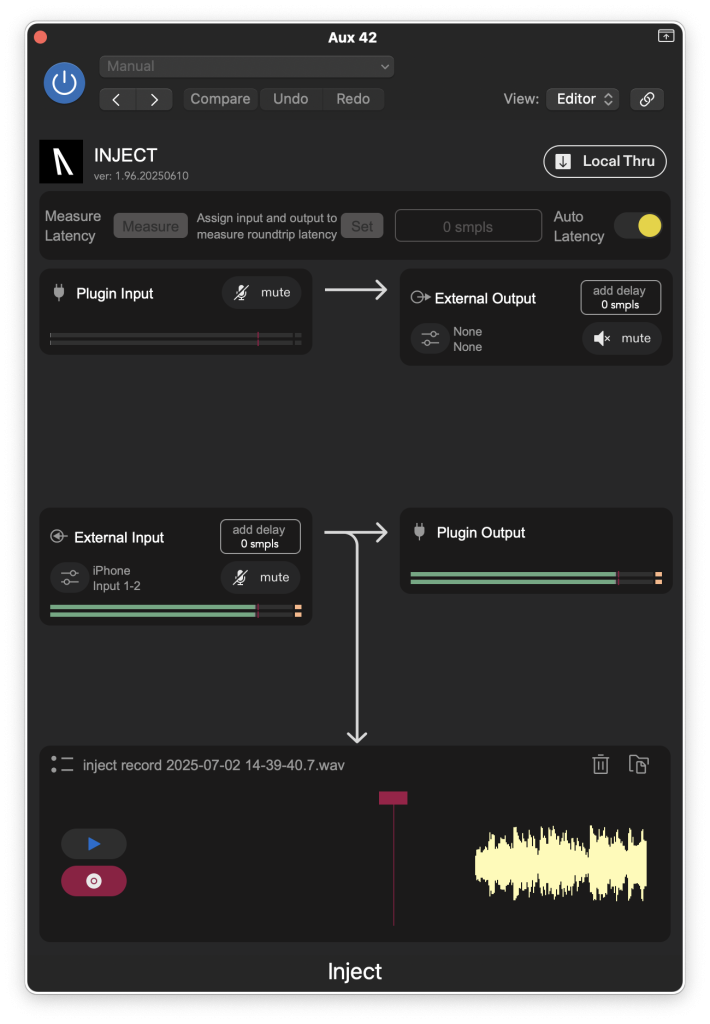
This audio can now be outputted into your DAW in two ways: 1. Using INJECT’s built in recorder or 2. Routing iPhone audio out of INJECT and into an audio track
Built In Recorder:
INJECT’s built in recorder allows you to record any audio coming into the plugin via the external input. Once the audio is incoming from INJECT’s external input, simply press the record button to capture the audio you wish to record.
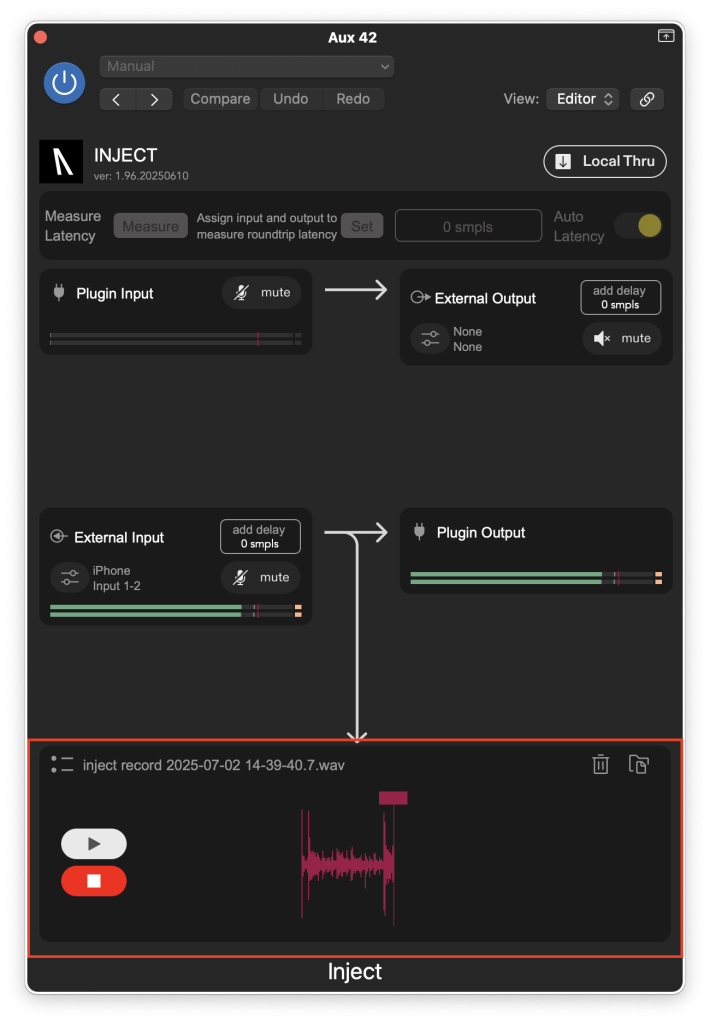
When you’re finished recording, your new INJECT recording can now be dragged and dropped directly into your session timeline as a .wav file.
Recording directly into your timeline:
By routing audio through a bus track, you are able to record external audio coming into INJECT directly into your session timeline.
On the AUX Track you have INJECT inserted on, route the output to a designated bus.
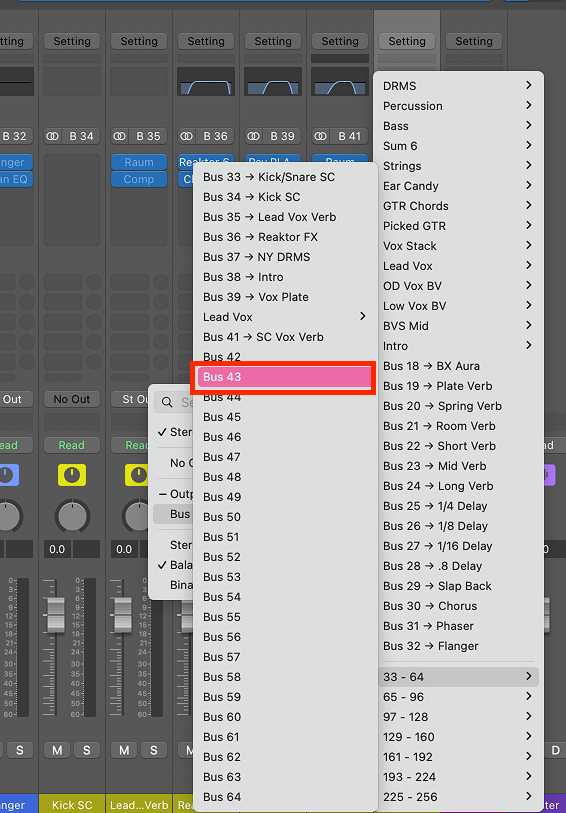
Then create a new audio track, and make this audio track’s input the bus assigned to INJECT’s channel output.
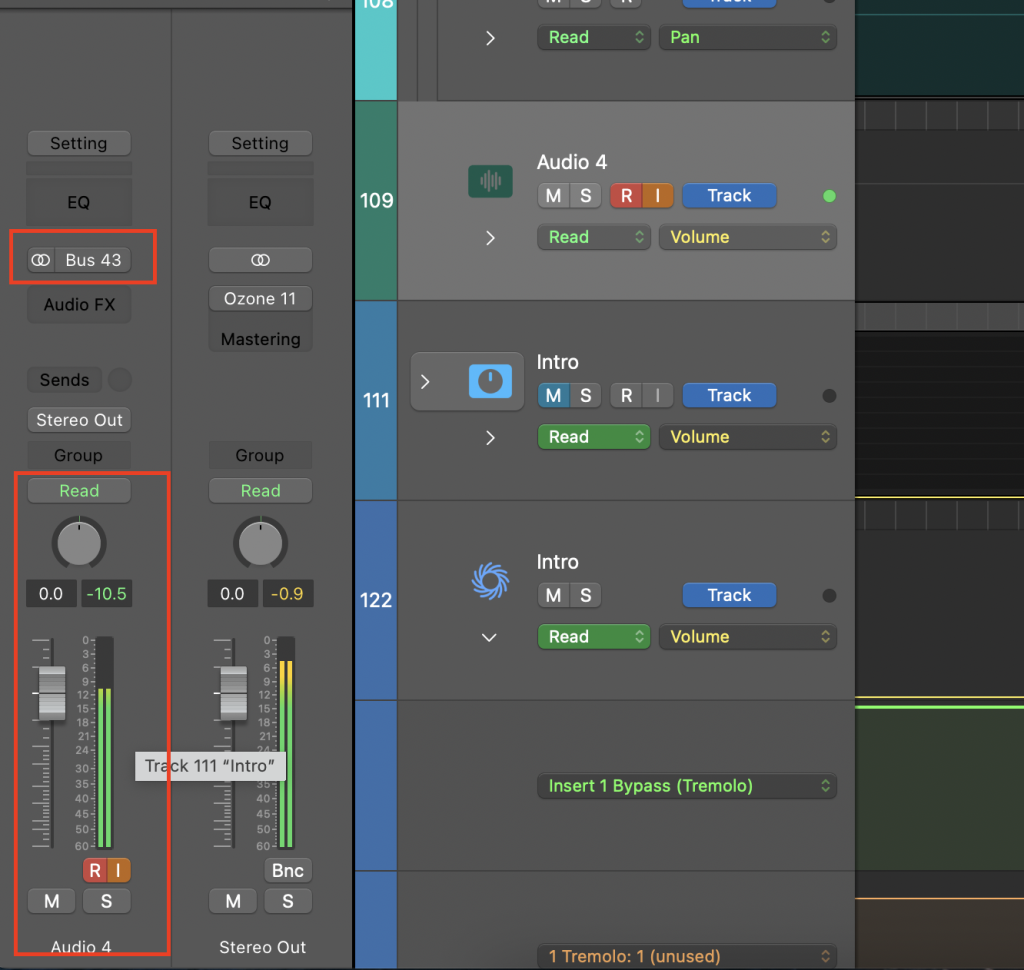
Now all you need to do is arm your audio track, and start recording, allowing the audio from your iPhone/iPad to travel into the INJECT plugin and then into your timeline.
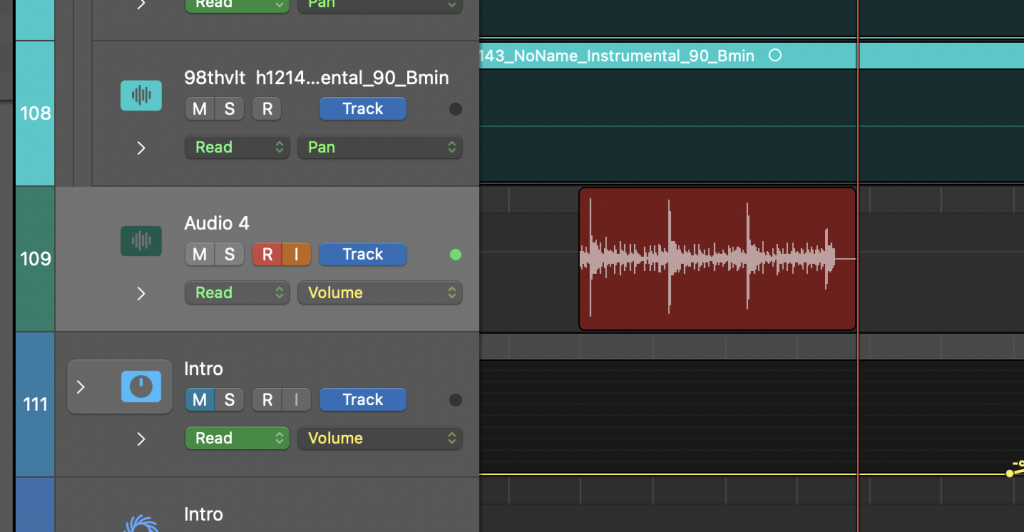
You can try INJECT for free now and get a 7-day demo on us.