Using multiple audio devices in a DAW session can be a gruelling back-and-forth process, as DAWs will only support one audio device as their playback engine.
When you need to switch between devices for bringing in or sending out audio from your DAW and external audio devices, the experience can be frustrating.
Our recent update to OMNIBUS now allows you to utilise both virtual and hardware inputs from any audio device connected to your Mac.
In this article, we’ll be discussing using multiple USB audio microphones and audio interfaces within your DAW using OMNIBUS. This context is a great use case for anyone getting started in podcasting or recording with a DAW but who may also be struggling with not having enough audio inputs from their audio interface.
Step 1: Getting set up
As mentioned earlier, OMNIBUS supports hardware audio inputs, allowing you to connect any audio device to your DAW of choice through OMNIBUS.
1. First, navigate to audio settings in your DAW of choice and select one of the OMNIBUS drivers as your DAW’s playback engine. Once set up, all audio travelling in or out of your DAW will have to be routed through OMNIBUS. For this example, OMNIBUS B is selected.

2. Once you’re set up with your playback, you’ll need to route your DAW’s output to your designated monitor outputs in OMNIBUS. For this example, we’re using external headphones.
Simply scroll along the routing matrix until you find your audio destination device and route your DAW’s audio to your output destination. In this case, OMNIBUS B channels 1 and 2 are travelling to channels 1 and 2 to our external headphones output. Now we can hear our DAW’s audio through the external headphones. This doesn’t have to be for just one audio device. You can route to as many audio output destinations as you see fit.
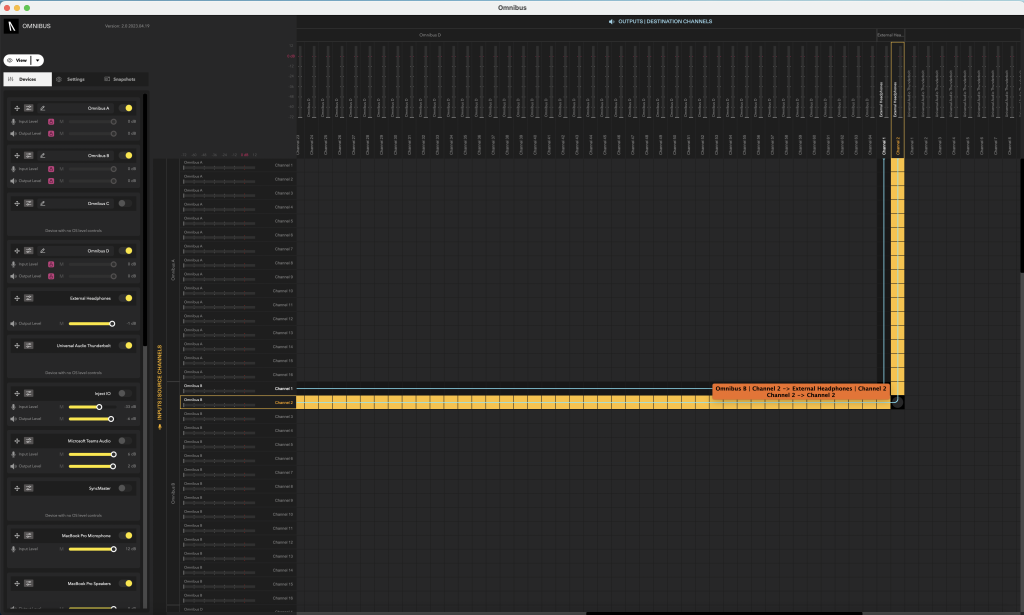
Step 2: Routing in the application
Now it’s time to move on to routing inputs into your DAW. Combining multiple audio devices has never been easier. For this example, we’ll combine our Macbook Pro’s built-in microphone, a UAD Apollo Interface audio interface, and two virtual inputs from OMNIBUS from an incoming LISTENTO stream.
To simplify navigating the OMNIBUS routing matrix, hide audio devices with the toggle on the device list, freeing up space in the routing matrix by removing unwanted devices.
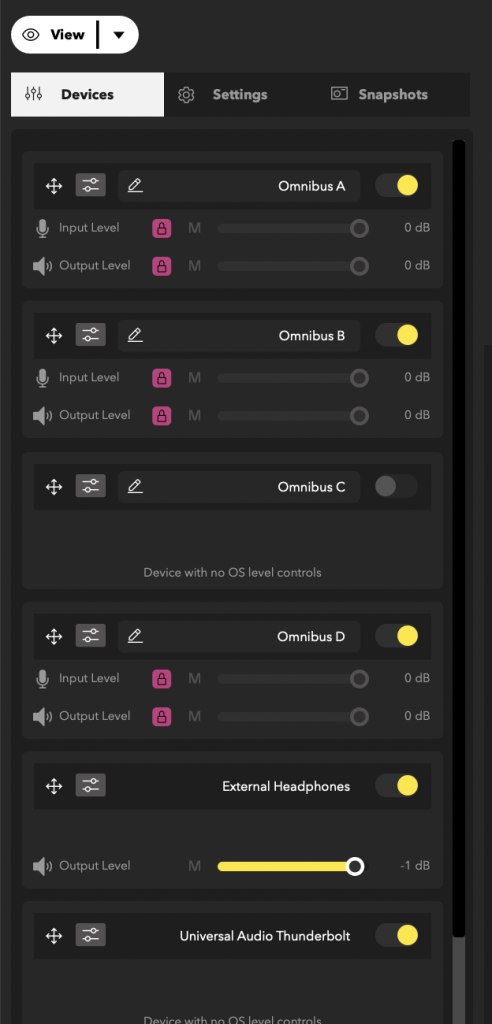
As OMNIBUS B is our DAWs playback engine, any audio input routed to a designated OMNIBUS B channel will now show up on that channel in your DAW.
1. Let’s start by routing the audio interface into our DAW. Navigate to your designated audio interface on the audio inputs side of OMNIBUS’ routing matrix and locate channels 1 and 2. Route channels 1 and 2 from this interface into channels 1 and 2 of OMNIBUS B. Now channels 1 and 2 of our audio interface will travel through OMNIBUS into channels 1 and 2 of our DAW.
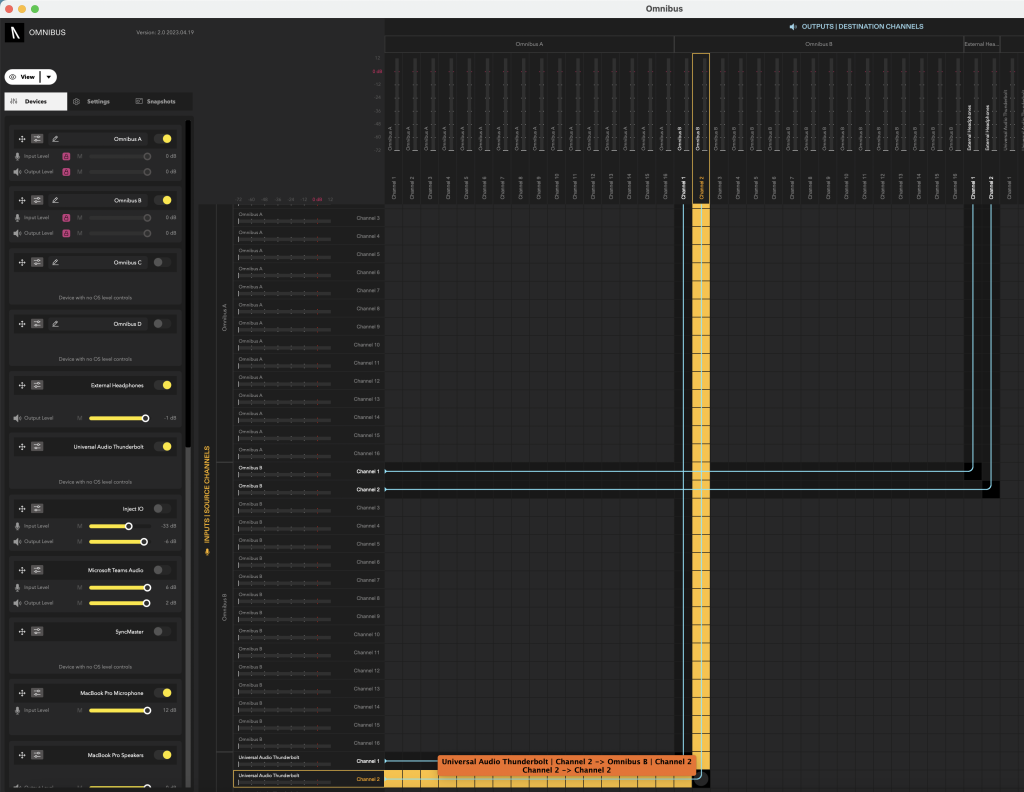
2. As mentioned earlier, we have a LISTENTO stream coming in through the LISTENTO app that we also want to record. The LISTENTO app’s output is set to OMNIBUS A channels 1 and 2. Now audio being received from the LISTENTO app will travel into OMNIBUS A’s channels 1 and 2. Now in OMNIBUS, route channels 1 and 2 from OMNIBUS A into channels 3 and 4 into OMNIBUS B.

3. Finally, you can route your built-in microphone into our session. Navigate to the built-in microphone in the device list and route channel 1 from the built-in microphone to Channel 5 of OMNIBUS B.
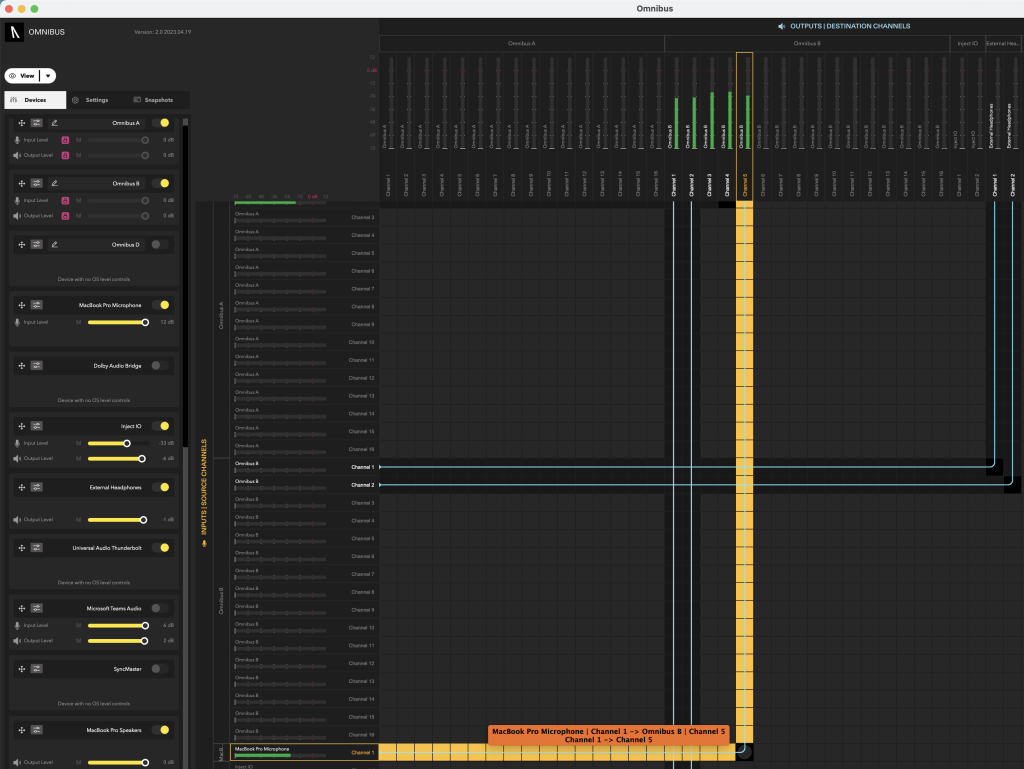
Now all of our devices are routed into our DAW, we can move on to setting up our DAW.
Step 3: Recording in your DAW
As our incoming audio is all mono microphone signals, we only need to create mono audio tracks.
1. Let’s create five mono audio tracks and cascade our audio inputs from inputs 1 – 6.
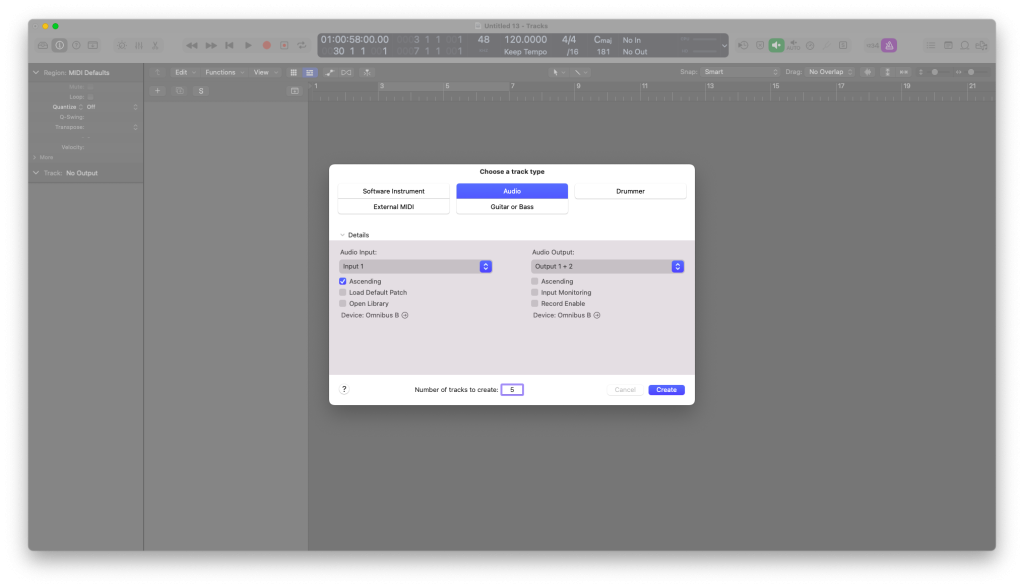
2. Now, all we need to do is arm the tracks (enable input monitoring) and start recording.
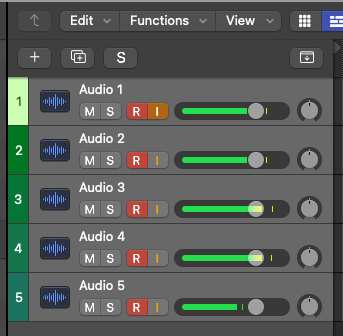
Make sure your DAW’s playback engine is the same OMNIBUS device you are routing audio to.
“OMNIBUS makes complex audio routing easy whether you’re an audio professional or enthusiast. Now with OMNIBUS 2.0, there is hardware input support and a new and much-improved user interface for greater flexibility. “
IGOR MAXYMENKO
AUDIOMOVERS COFOUNDER